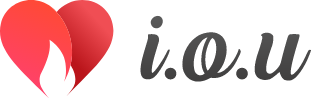The I.O.U dating app is available for free in the Apple app store or the Google Play store. Some premium features do require in-app purchases.
You can download the I.O.U dating app for iOS and Android. I.O.U currently supports iOS 5.0 and up, Android 5.0 and up
I.O.U is a global online dating and social platform currently only available through pre-order in the United Kingdom. However, it will eventually be available in most countries.
The minimum age required to use I.O.U is 18 years old.
You can start a chat with anyone by clicking on the message icon on their profile. If you see their message icon disabled, it is likely because you’ve been blocked by the user.
No, you can’t delete a message.
From the navigation menu click on Profile. Once in your profile click on the pencil in the top right corner of the screen.
From the navigation menu click on Profile. Once in your profile click on the pencil next to your profile picture. This puts you in your photo gallery where you can add, remove, edit, crop, re-arrange and set your profile picture.
From the navigation menu click on Profile. Once in your profile you can access your photo gallery 2 ways. You can click on the pencil next to your profile picture or you can click on the edit profile pencil in the top right corner of the screen.
You can search for a specific person on I.O.U if you know their Display Name or Username.
Tap the navigation menu at the top of the main screen > go to Settings. Set the notifications switch to on or off.
To report a user, go to their profile > tap the menu icon (ellipse icon) > Report User. The safety of our users is very important to us. Please be sure to block suspicious users and report any suspicious behavior. You can also view our Safety Tips and Guidelines for further information.
Navigate to the user’s profile and on the user’s profile screen select the block icon if its available.
When someone verifies you within the community, they are vouching that you are a real person. Only verify someone after you have met them in person. This makes the community safer for everyone. Users with more verification’s are likely more trustworthy, although we make no guarantees. To verify a user, navigate to their profile and tap on the Verify icon. The user will receive a notification that they have been verified by you. You can also un-verify a user if needed.
Navigate to the users profile and tap the Review button.
Yes, you can. Tap the navigation menu at the top of the main screen > select Reviews > click on the 3-button ellipse menu towards the right of the Review you want to dispute > select Dispute Review > Provide a detailed reason why you are disputing the review. See Terms of service for additional details.
No, you can’t. Once a Review is submitted only an Admin can remove it.
You must send a written request by mail to I.O.U as outlined in our Terms of Use.
You must send a written request by mail to our Privacy Officer as outlined in our Privacy Policy.
Tap the navigation menu at the top of the main screen > go to Preferences. Edit your preference options then click on the check mark at the bottom of the screen to save your preferences.
Tap the navigation menu at the top of the main screen > go to Settings. Set the distance to Miles or Kilometers
Tap the navigation menu at the top of the main screen > use the Hidden or Visible switch below your profile picture.
Tap the navigation menu at the top of the main screen > use the Online or Offline switch below your profile picture.
Tap the navigation menu at the top of the main screen > select Features > then select up to 15 days per calendar month you would like to have your profile listed in the Feature category. This gives your profile a boost and makes you more visible on the days you select.
Tap the navigation menu at the top of the main screen > select Travels > Tap on the location marker to set your travel destination. Set your travel dates. Once your travel plans are created, it becomes visible in your Profile schedule. You’ll receive notification prior to your travel dates to activate your travel. Once activated your profile will be displayed in the Visiting category for the duration of your travel. This helps your profile standout while you’re visiting a different city and increases your chances of meeting someone during your trip.
Feel free to send us your questions or suggestions using the contact form on the settings page in the I.O.U app or send an email to support@ioudating.app